There was a time when everything was done manually. When a student got assignments in picture format in the past, ample time was taken by every student to extract text from them.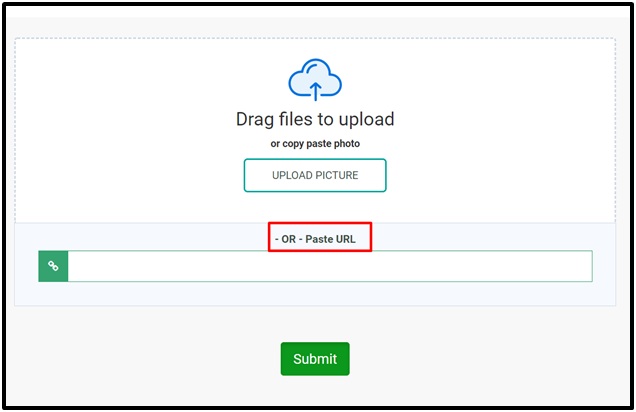
It was an irritating task for almost every person as they used to invest a huge time. Also, there were huge chances of human mistakes while a person was extracting text from multiple images.
Now, the world has grown much in the field of technology. In this digital world, 90% of the daily tasks are done with the help of digital machines.
Image to text converter is one of the digital tools it is basically done by using OCR technology-based tools.
Optical Character Recognition (OCR) is a specific technology in which a program will detect every single word from an image and give you output as text or Word file.
The tool will first scan the image and detect the text from every section of the image available in the background.
The quantity of the content doesn’t matters rather the tool is capable of extracting the text without any limit.
In the upcoming sections, we will show you why you should consult with an image-to-text converter. We will also show you the best list of tools that you can use.
Why you need a tool to extract text?
OCR-based tools have become the need of the hour. The reason behind the huge demand for these tools is the efficient, fast, and accurate working.
First of all, you will be able to deal with hundreds of images within few minutes. In the manual conversion, you may have to invest days or weeks to get data from a maximum of 1000 images.
It is because first, you have to extract data from all the images and then proofread it to find any mistakes. So, you may get irritated because of the workload during the manual process.
In addition, you might have to extract data from images that have low quality. For a user, it will be difficult to recognize every word written on that particular image.
In turn, he will not be able to write properly or show the worst results because of bad extraction. Due to both cases, image-to-text converters are the best picks for your task.
Best image to text converters
Due to the exceeding demand for these tools, an extensive list of tools was designed and launched on the internet.
It will be impossible for a person to find the best tool by browsing all the tools one by one.
We have tested many tools from that list and simplified it to the 4 best tools. You can use our research and complete your task with any of the following tools.
Prepostseo.com
Prepostseo is the best brand from where you can get 100 plus tools to work in different online categories.
You can utilize tools from this platform freely even without registration with this platform.
Image to text converter by Prepostseo is the best over the internet. You will get multiple features for the completion of your task while using this tool.
Simple Interface
With the simple interface, the users can easily use this tool because you just need to upload or drag/drop the image for converting into text.
If you don’t have access to the image for downloading, you can paste the URL of the image in the given box.
After this. Just click on the “Submit” button to process the image.
Bulk Conversion
Many tools don’t allow you to extract text from multiple images with a single click. But you can do this task if you are using this tool for your job.
In a single turn, you can convert up to 10 images and extract text from them collectively. You may think that the tool’s working speed will be affected by a bulk conversion.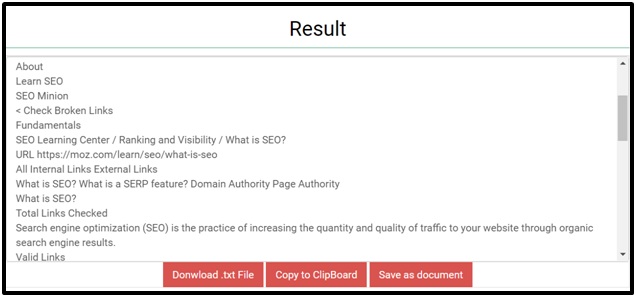
Not at all, the tool’s speed will not be affected by this factor. You can do bulk conversion within a fraction of time.
Language Translation
 If you are looking to understand the text from any other’s language image, you can use this tool. You can change the language for better accuracy by just clicking on the language.
If you are looking to understand the text from any other’s language image, you can use this tool. You can change the language for better accuracy by just clicking on the language.
Therefore, it will act as a translator and enable you to understand the message from various language images.
Drawbacks
There is only one drawback of this tool that is ad display. No doubt, you do not need any registration for the working of this tool.
But you will get ads everywhere on your computer’s screen. It is the only problem that some users find in this tool.
Editpad.org
When we are discussing the best tools to extract text from an image, then we can’t ignore the tool by Editpad.org. It is providing the best services in this regard to cover every section of this task.
No Registration
The most reliable feature of this tool is that you don’t need to register yourself. No sign-up and log-in credentials are required to use this tool.
You can freely extract the script from many images. Just browse the tool and upload the image from which you want to extract data.
Also, the tool will not show bad outcomes even if you are uploading low-quality images. The tool can recognize characters from the image of any result.
Easy to upload the image
The process to use this tool is pretty simple as compared to other tools. You can upload the image by simply reading the section’s name.
With this tool, you can upload an image directly from your device. Also, you can paste a link to the image directly in the given box.
Once you have uploaded or pasted the link, click on the “Extract text” button. The tool will show the text within seconds.
Now, you can copy that text and use it anywhere you want.
Drawbacks
As such, there is no drawback to this tool. But some users find the image uploading limit as a problem with this tool.
Yes, you can’t extract from more than one image at a time. So, you have to do the same process one by one for every image.
Free-online-ocr.com
In the third place of our list, we have this free online OCR tool to convert an image into text. we have tested this tool and listed a few features and drawbacks.
Device input
With this tool, you can easily upload any file available on your device. It will be very easy for you to input data to this tool with simple clicks of your mouse.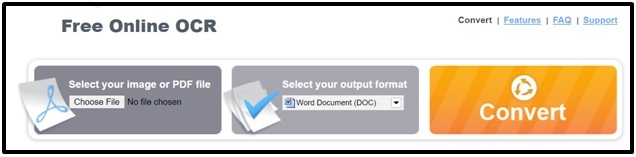
You can input only one image at a time in this tool. Moreover, you can add any image of any format and resolution.
Fast working
The tool has a fast-working feature with which it will show you the exact text of your image. After choosing a file, the tool will start working just after clicking on the button.
The processing percentage will be shown on the line given below the input and output selection section. You can also cancel the processing if you think that you have selected the wrong image.
Multiple output formats
During the input process, you also have to select an option named “Select your output format”. Here you will find multiple options in which you can get the text according to your work nature.
For example, if you want to share the text with someone over the internet, we recommend you choose PDF format.
Similarly, you can change the file’s output format according to your work requirements.
Drawbacks
The tool will not show any preview of the text after extraction from the image. You can’t check whether the text you have got is correct or not.
You first have to download the text file and open it to see the output. Also, the results might be affected by the resolution of the image.
We have tested some low-quality images and found some errors in the result. In this aspect, the above-mentioned tool is far better than this one.
Rapidtables.com
It is another efficient tool to extract text from any image. You can input any image by following the simple steps and extract written data from it quickly.
Direct scanning
This tool also allows you to scan the documents directly with your device’s camera. By clicking the camera button, you can easily take the snap of the book, newspaper, or any other printed content to directly convert.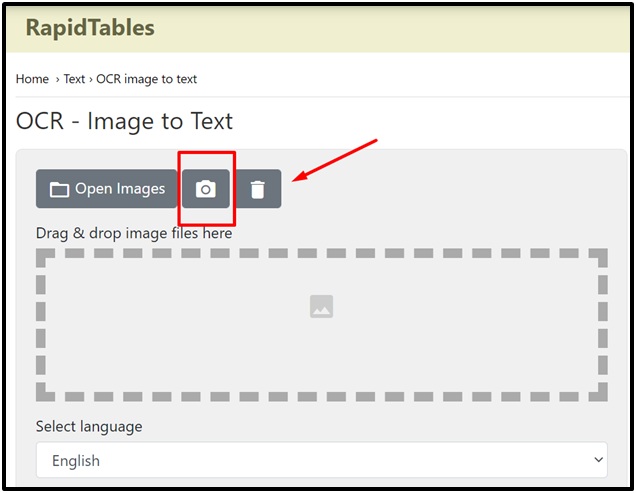
There is no need to capture and save every image before browsing the tool. You can open the tool and scan any picture, page, or document simply.
By clicking on it, all your input images will be removed from the input box.
Download or Save Directly
Once the tool has extracted data from your given image, you can download it or save it directly on your device. You don’t have to follow multiple steps for this simple task.
Just one click will be enough to let the final document in your computer. Also, you will get a preview of the text in the above box.
Upon finding an error, you can edit the text before copying or downloading the final text. In this way, the tool has made the extraction process easy, fast, and efficient.
Drawbacks
This tool only allow an individual photo to extract the text. It means that you have to find a prominent amount of time to start working with this tool.
No doubt, it has a fast-processing speed but your working speed will be affected by this limitation.
Wrapping Up
We have tested all the above-given tools and described the properties of every tool one by one.
But if you are looking for interruption-free bulk conversion, we recommend you to use the tool by Prepostseo.
This tool will be perfect for you in many aspects and will keep you providing services in almost every condition.